You can quick save any website, PDF or YouTube video and find it again with our full-text search.
If you want more organisation with Spaces & Subspaces check out Organise in (Sub)-Spaces
How to save a page/pdf/video
- Hover over the brain icon in the action bar (default is bottom right on every page) and click on Save
- Use a hotkey (default is alt/option+Q)
- Click on the extension icon in the menu bar and then on "Save Page"

Full-text search saved pages/pdfs/videos
You can pull up the search interface and full text search every website, PDF, YouTube video, highlight and note you saved.
- Hover over the brain icon in the action bar (bottom right in tab, see GIF above) and click on 🔍 Search
- Use a hotkey (default is alt/option+F)
- Click on the extension icon in the menu bar and then on "Save Page"
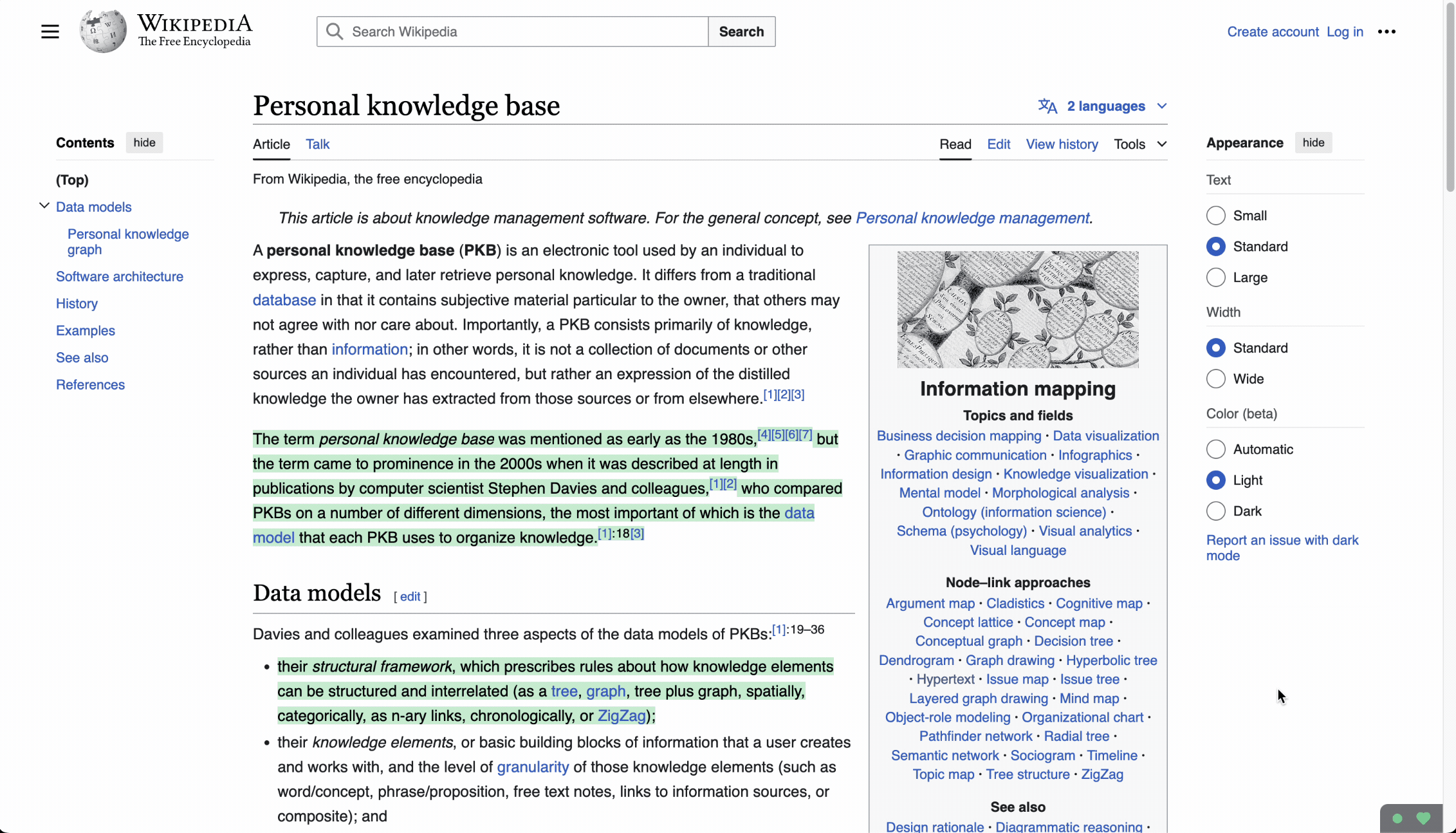
Search Options
- Keyword search with anything you remember from the entire page text
- Filter by time, domain or Spaces via the filter button next to the search
- Fuzzy word start matching by adding a * to the query
- Find exact phrases with "quotation marks around them"
inTitleOnly match the title by adding flag-
inContentOnly match the the full content by adding flag -
inHighlightOnly match highlighted textby adding flag -
inCommentOnly match your comments by adding flag - Navigate the search results with the ⬆️ and ⬇️ keys, then use one of the following hotkeys to interact with the results:
- S - Add to Spaces
- C - Open Citation
- Y - Summarise & Ask AI
- N or ➡️ - open Notes
- Backspace - Delete with confirmation
- CMD/CTRL + Backspace - Instantly Delete without confirmation
- Shift+Backspace - Remove from current list
- Shift + Enter - Add to bulk select bucket
- Enter - Open Page