Spaces function similarly to tags. You can add any page or annotation to one or many of them, and you can optionally share or collaboratively curate them with others.
Quick add to Spaces
Without having to leave your tab you can save something you find to a Space or Subspaces you can search and create on the fly.
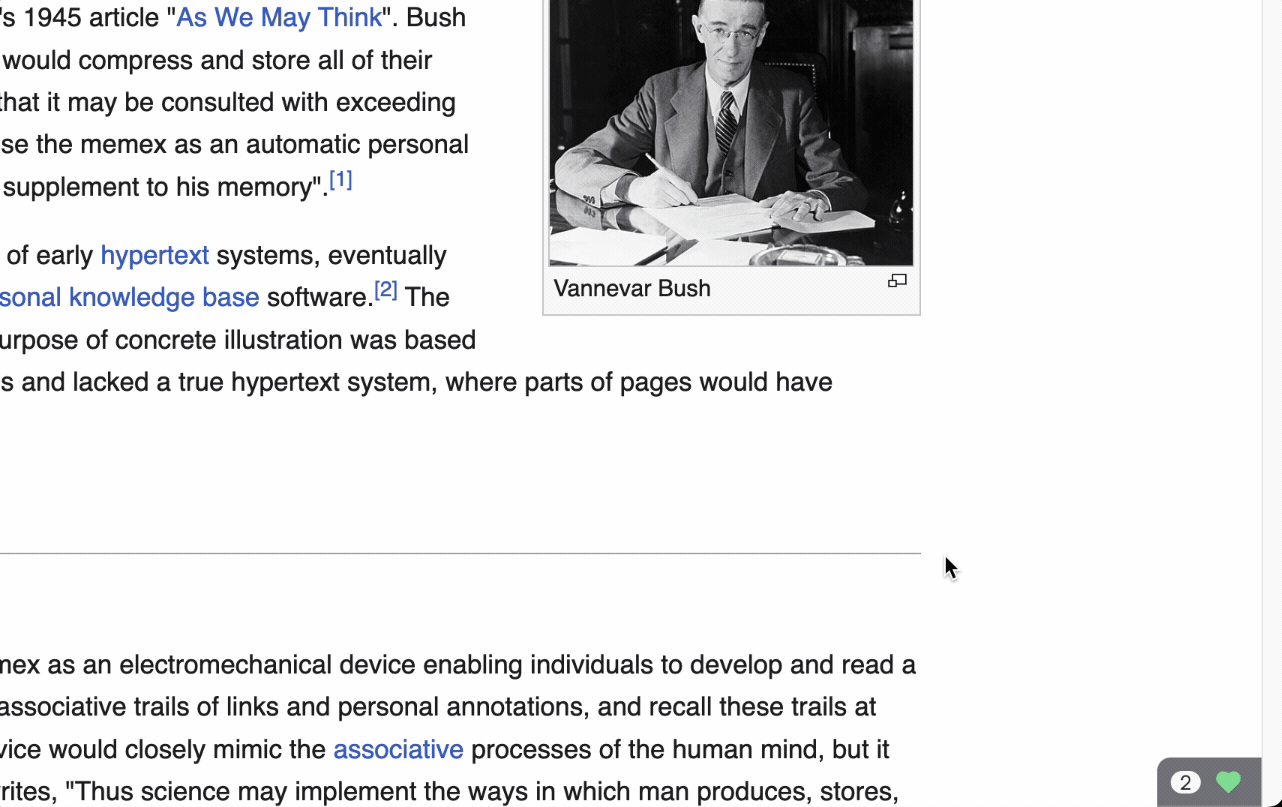
Options to to get started:
- Hover to the Memex icon in the bottom right of each tab and then on + Spaces.
- Or use the hotkey: alt/option+S (default)
Share or collaborate on Spaces
Via invite links and email addresses, you can can share Spaces or invite people to contribute as well as discuss each other’s notes. People you invite don’t need to install anything, it’s all web based for them.

Private & Shared Spaces
A space can be either
- Private Only visible to you and people invited via email or collaboration access
- Shared Viewable by anyone with the link, only editable with collaboration access.
Invite via links
You can copy/paste invite links to a Space with two access types:
- Read & Reply Can view the Space and reply to your notes
- Shared Can also contribute with pages and notes
Invite via email
with the same permissions as in “Invite via links”, you can invite via email addresses.
If you comma separate them you can also add more than one.
